CHANGING ACCESSIBILITY SETTINGS TO IMPROVE YOUR EXPERIENCE


Accessibility is at the heart of our design, ensuring that all users, regardless of ability, can access and navigate our content easily.
This page is designed to give you some hints and tips for how you can make changes to your settings to ensure the website meets your specific needs. We aim to make the website text as simple as possible to understand. If you are deaf or hard of hearing, wherever possible, our video content includes subtitles.
All users should be able to:
For further guidance, below are some tips on how to adjust your browser settings to best suit your needs.
![]()
In addition to the accessibility features that we have included on this website, most web browsers (the window or app with which you view a website)* will usually allow you to change the way a website looks to make it easier for you to understand.
These can be accessed in your device settings (where you can change things such as brightness, colour and other preferences on your electronic device – usually shown as an icon that may look like a cog).
* This site will work on most browsers including Edge, Internet Explorer 8 and above, Safari, Firefox and Chrome.
Edge
Internet Explorer
Safari
Firefox
Chrome
![]()
Most browsers offer tools called extensions (sometimes called add-ons or plug-ins) which can help translate the website into different languages. You can get these from your browsers web store - Chrome Web Store (Google Chrome), Microsoft Store (Edge), or Mac App Store (Safari), for example.
The way to do this may vary slightly between browsers but below is a step-by-step guide for how to do it with Google Chrome. The process will be similar enough on other browsers that you can follow these steps even if you are using a different browser.

Make sure you have Google Chrome installed on your computer then open the Chrome browser.
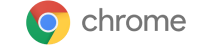

Go to the Chrome Web Store - In the website address bar at the top of your browser, type “chrome web store” and press Enter. Or you can directly go to the Chrome Web Store by visiting this link: Chrome Web Store.

.png)
Search for the Extension. Use the search bar at the top right of the Chrome Web Store to find the extension you want. Type “translate” for example. You can also browse through categories to find different extensions.
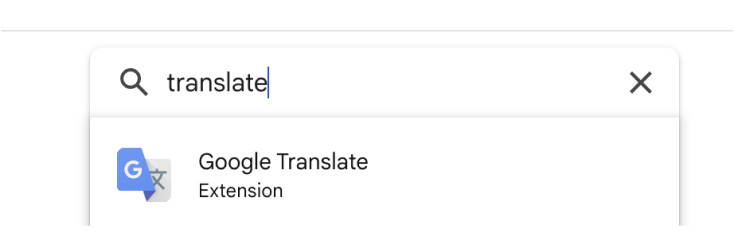
.png)
Choose the extension. Once you’ve found the extension you want, click on it to open it’s page.
.png)
Add to Chrome. On the Extensions page you’ll see an “Add to Chrome” button; click on it.
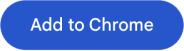
.png)
Confirmation - a message will appear asking if you want to add the extension. Click on “Add extension” to confirm.
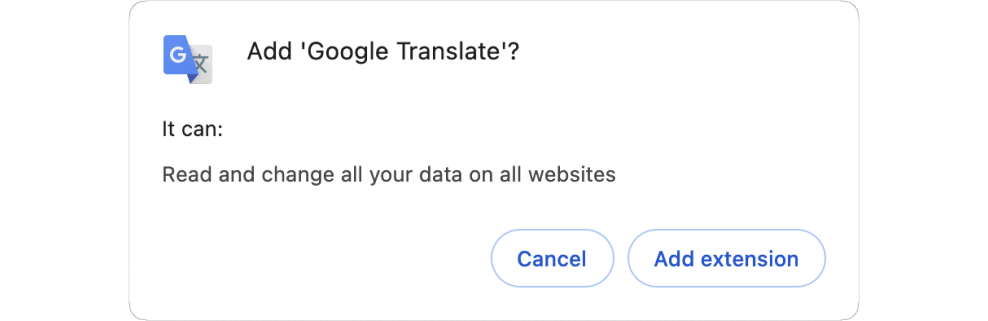
.png)
Wait for installation. It usually only takes a few seconds for Chrome to download and install your new extension.
.png)
Access the Extension. Once it’s installed, you might see a new icon for the extension in the top-right corner of your Chrome window, next to the address bar. It may look like a jigsaw piece. You can change extension settings/options by clicking the 3 dots to the right of the extension. With the Google Translate extension for example, you can now simply change your primary language and click “Save”. This will now automatically translate text into your preferred language.
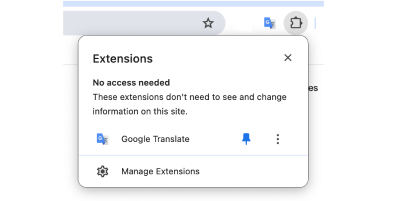
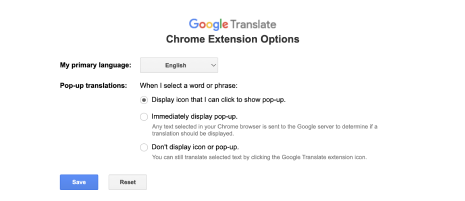
![]()
On your browser, you can zoom in to make text easier to read.
Simply HOLD Ctrl (Windows) or Command (Mac) and PRESS the + key to zoom in. You can also use the - key to zoom out.
![]()
We use colours on this website to make text and clickable objects such as links or videos as clear as possible. If however, you require things to be a little more clear, you can change colour and contrast settings in your device Settings as noted above.
![]()
Most modern browsers have built-in screen reader support which means your browser can read website text out loud to you.
Extensions such as ChromeVox for Google Chrome (See point 1 for a guide on installing extensions) or screen reader software like JAWS, NVDA, or VoiceOver can do this for you.
![]()
You can add subtitles/closed captions by clicking the button on the right side of the video control bar, which is usually at the bottom of the video.
Please note that some of our videos feature auto-generated subtitles. While we try to make our content as accessible as possible, we acknowledge that auto-generated subtitles may not always be entirely accurate. Things such as background noise and accents can affect the automated transcription.
![]()
You can use the directional arrow keys to scroll up, down and side to side.
PRESS the Tab key to skip between clickable elements such as links, then PRESS Enter to make a selection. To skip backwards, HOLD Shift and PRESS Tab. You can also play and pause video/audio content with the spacebar.
SESSION TIMEOUT
You have now gained access to ProConnect for a limited time. We will now verify your details before your account becomes fully active.
You are now able to freely access all resources and education during this visit to the ProConnect website. An email will be sent to you within 2 working days to activate your account which will complete your registration process.
Added to Bag
ENSURE PLUS
1 x 220 ml
Flavor: Apple
1,5 kcal / ml
Nutrition Information
| Unit | Per {ml-col-1} ml | Per {ml-col-2} ml |
| Unit | Per {ml-col-1} ml | Per {ml-col-2} ml |
| Unit | Per {ml-col-1} ml | Per {ml-col-2} ml |
footnotes
Product details not available.
You are about to exit for another Abbott country or region specific website.
Please be aware that the website you have requested is intended for the residents of a particular country or region, as noted on that site. As a result, the site may contain information on pharmaceuticals, medical devices and other products or uses of those products that are not approved in other countries or regions.
The website you have requested also may not be optimised for your specific screen size.
Do you wish to continue and exit this website?
UK-N/A-2200465 | July 2022
This website is for UK HCPs and UK Patients only. If you are outside of the UK please visit our global website Abbott.com
If you choose "I am a patient/carer”, you will be entering a website intended for patients and carers which has information on Abbott products. Products on this website are to be used under medical supervision. If you have questions about the product information discussed on this website, you should consult with your healthcare professional.
Stay Connected